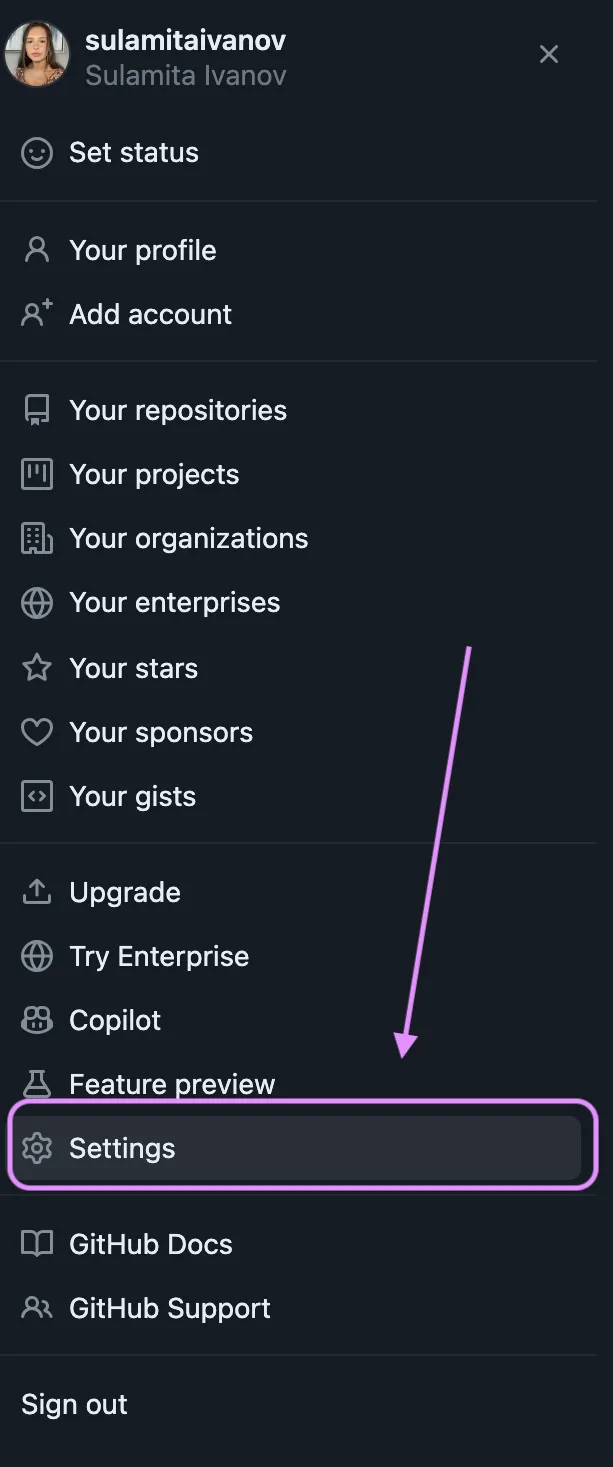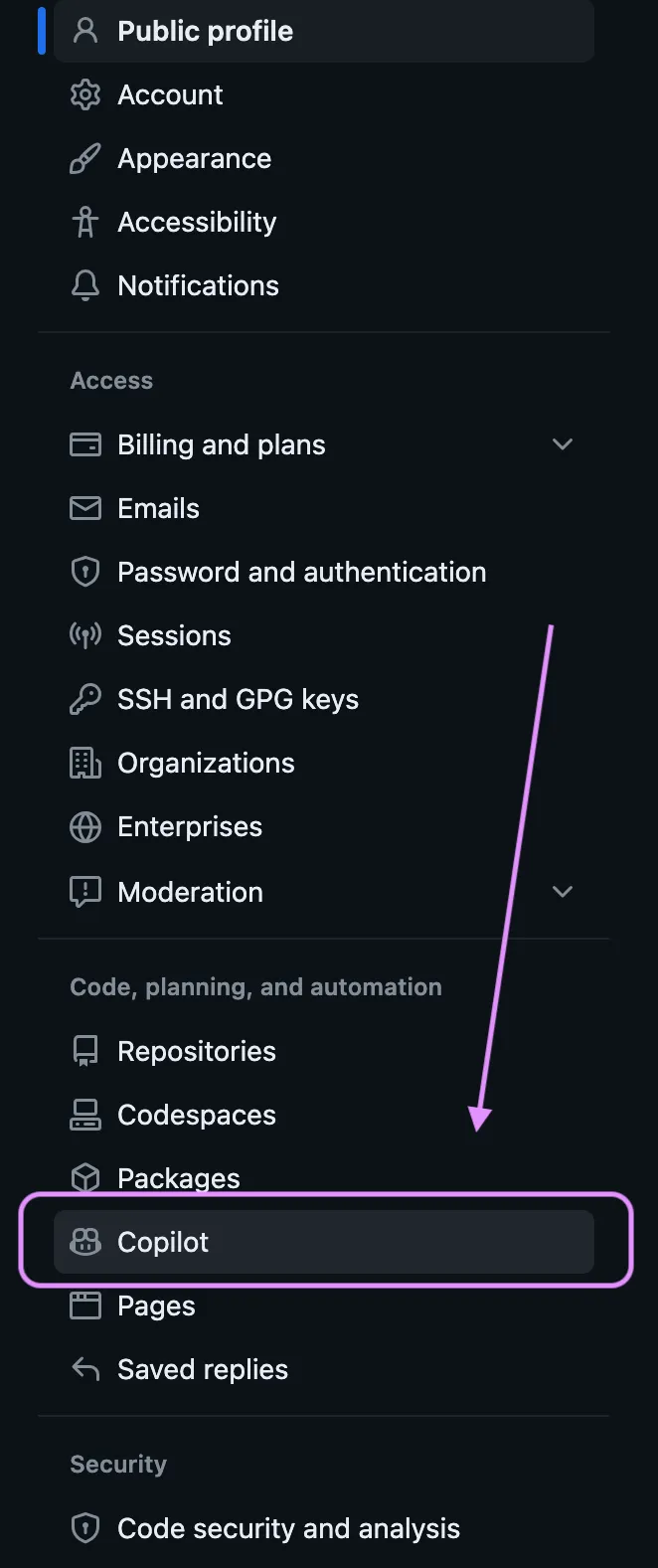Posted on 1/10/2024
Copilot quickstart 👩✈️
I’ve heard a lot about Copilot and was hesitant to try it out, people were probably overreacting, right? It wasn’t until I went to GitHub Universe 2023 and saw several demos during the keynotes. After I mentioned on Twitter that I was going to try it out, I got a response from Shashi Lo (who works at Microsoft, which now owns GitHub + Copilot) saying he can show me a live demo with one of my own projects. This demo was a huge help in understanding how to use Copilot for myself personally. I highly recommend connecting with Shashi on Twitter!
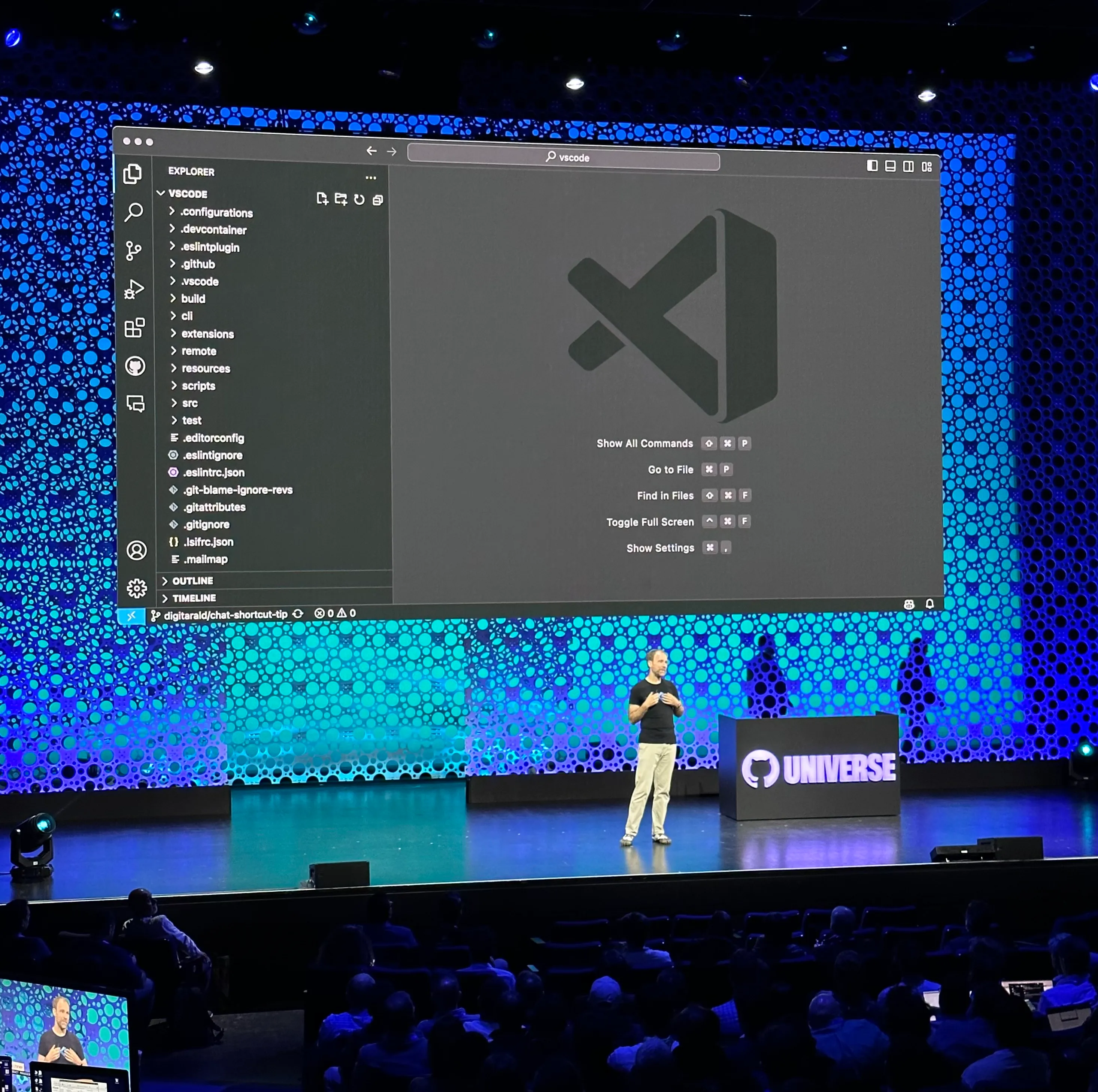
Benefits
- It can predict what you’re going to type next based off your previous code. For example, if I’m adding styling in CSS and I’m about to add a border, it will suggest the correct syntax for me. Or it will suggest the next design style (ideal for developers who aren’t great at design).
- When adding images, it can suggest the correct image from your images folder based off the context of the image. For example, if you have a folder with images of dogs and you’re writing a function that takes in a dog breed, it will suggest the correct image.
- If there is an error it will suggest a fix for it or explain why it’s an error.
- You can highlight a section of code and ask it to explain it to you.
- It can suggest url links for you based off the context of your code.
- You can ask it to write code or connect files for you. For example, “connect style.css to index.html”.
💡AI won’t always be correct because it is still learning. So, make sure to double check the suggestions before approving.
Downloading Copilot
- Login to your GitHub account
- Click on your profile picture in the top right corner
- Click on Settings
- Click on “Copilot” in the left sidebar under “Code, planning and automation”
- Choose your subscription plan
- Download the VS Code extension
Resources